Pharmacies may have this requested over the phone for some reasons. Could be that they didn't receive one thru email. If so, you may use the guidelines below to send requested signature logs via email.
1. First, log in to the Admin Portal. Once in, click the 'Pharmacies' tab.
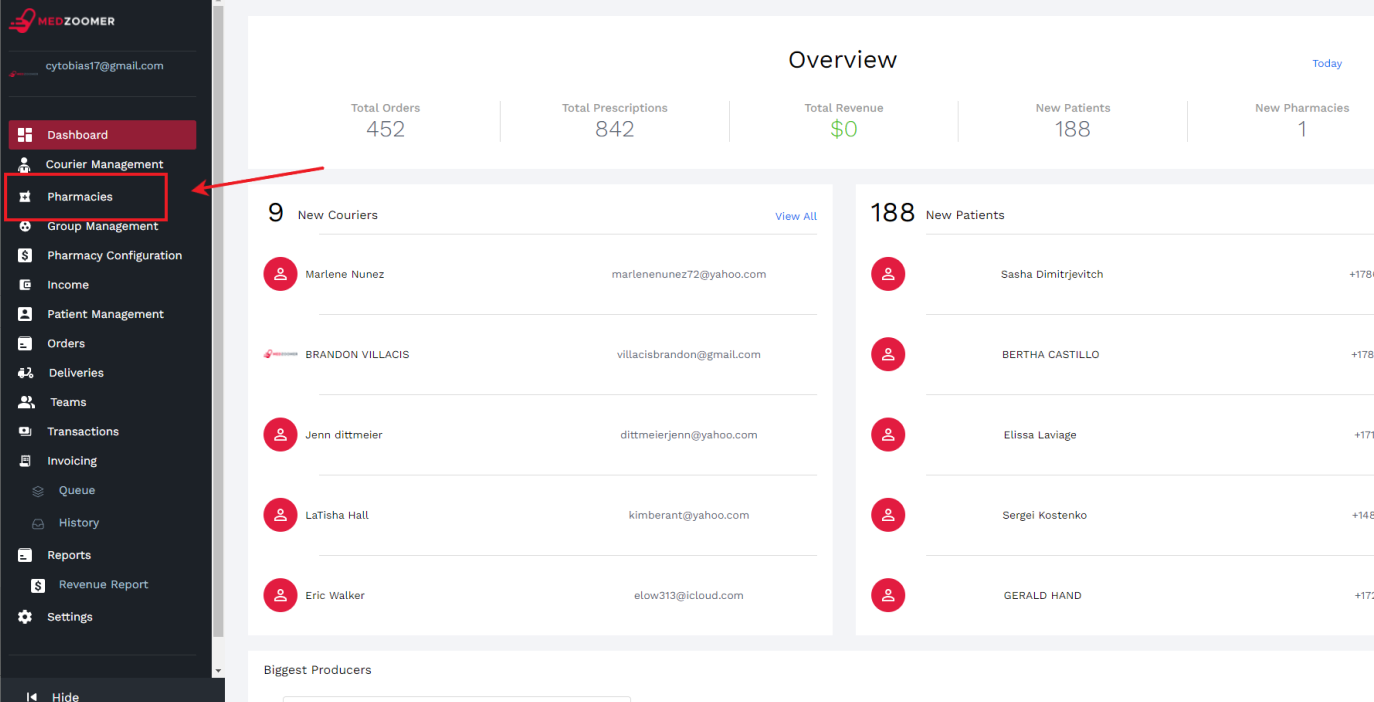
2. Then, look for the pharmacy using the 'search bar'.
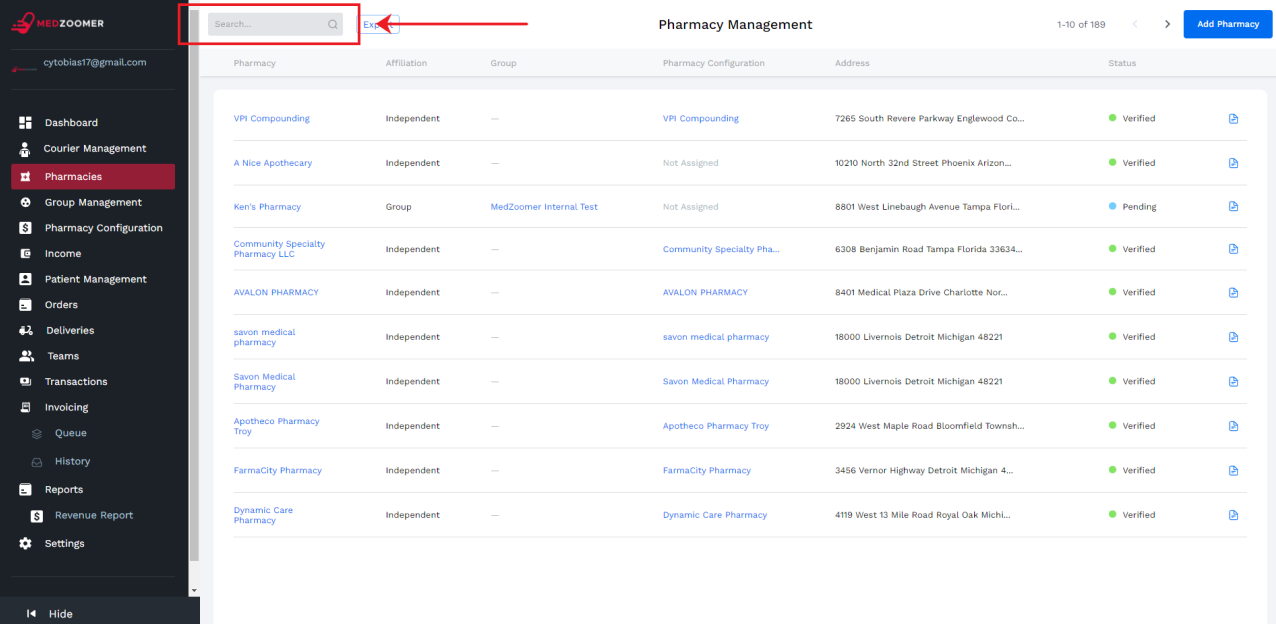
3. Once found, click the 'paper icon' on the right side to view the pharmacy's details.
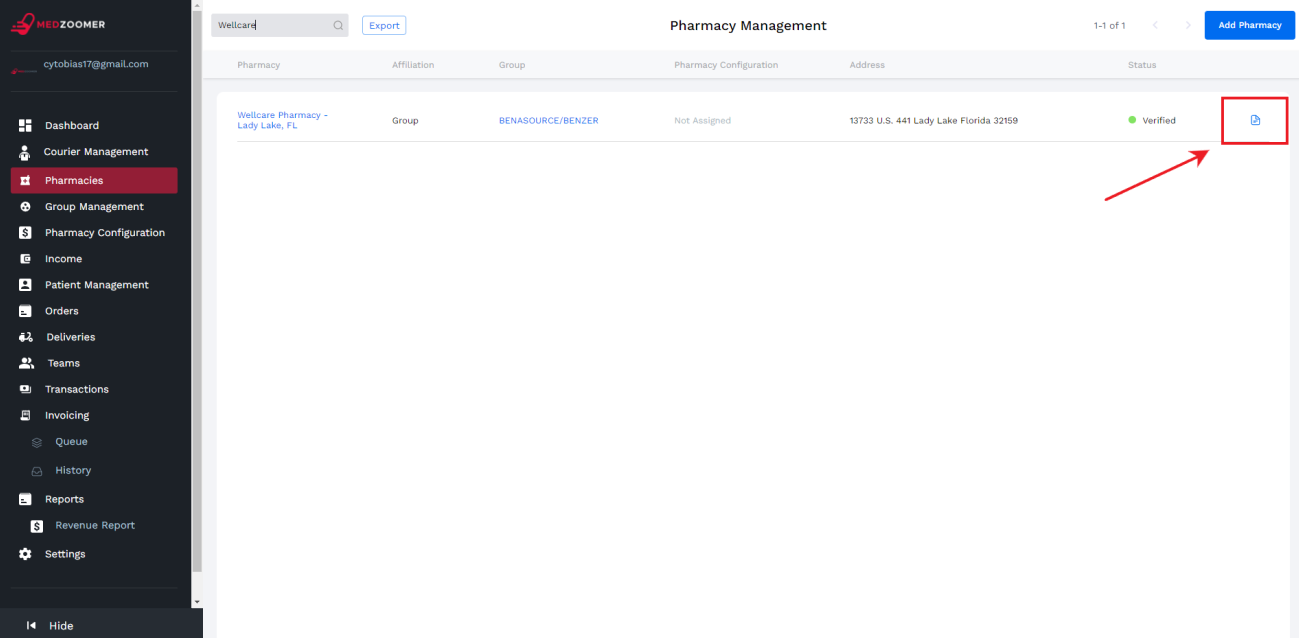
4. Scroll down. Look for 'Reports' on the bottom-most portion of the screen. Afterwards, click the 'View All' button.
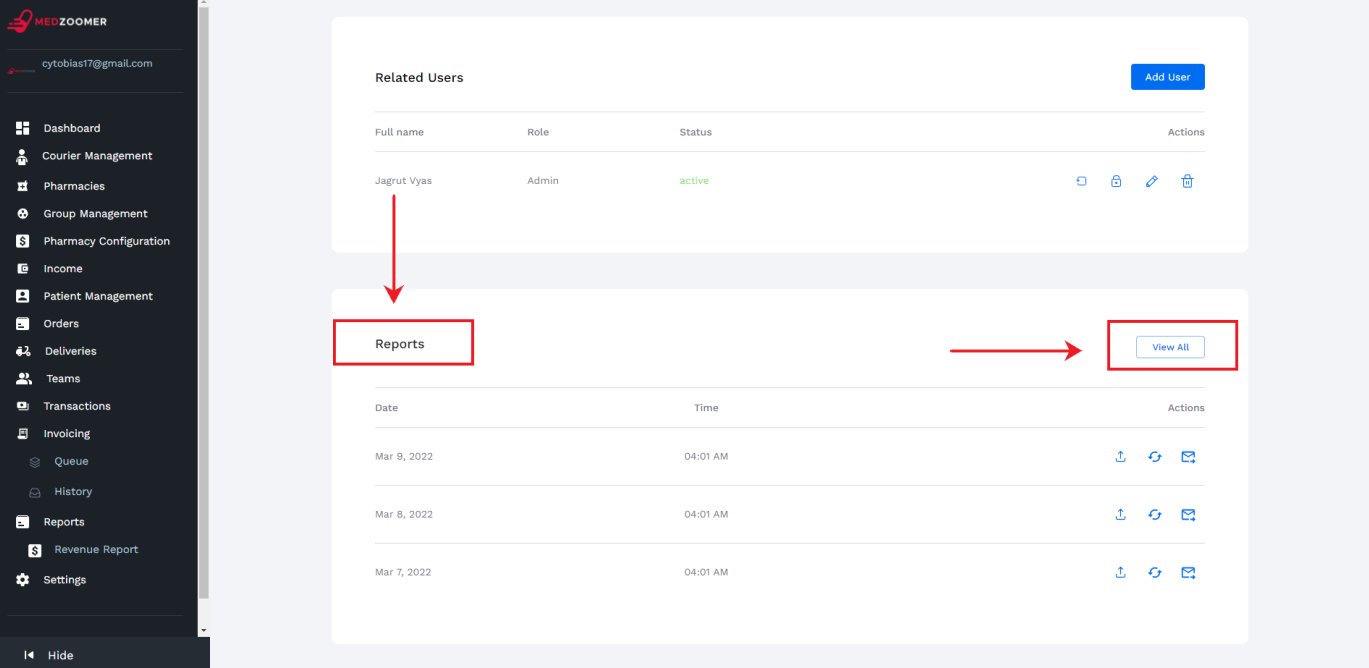
5. Search for the specific date of the Signature log they would want to receive. Then, click the 'download' button to download the PDF file.

6. Inform them that we will be sending the signature logs the same day.
PH Team:
If you don't have the access on Outlook yet, seek assistance from your respective Team Leaders to have the email sent to the pharmacy.
Take note of the details using this format:
Name of the pharmacy:
Pharmacy's email address:
Date of the missing signature log:
Forward all of these information to your Team Leaders. Make sure to attach the PDF file you have downloaded as well.
US Team:
Send it to their email address using our Medzoomer Support account thru Outlook.
